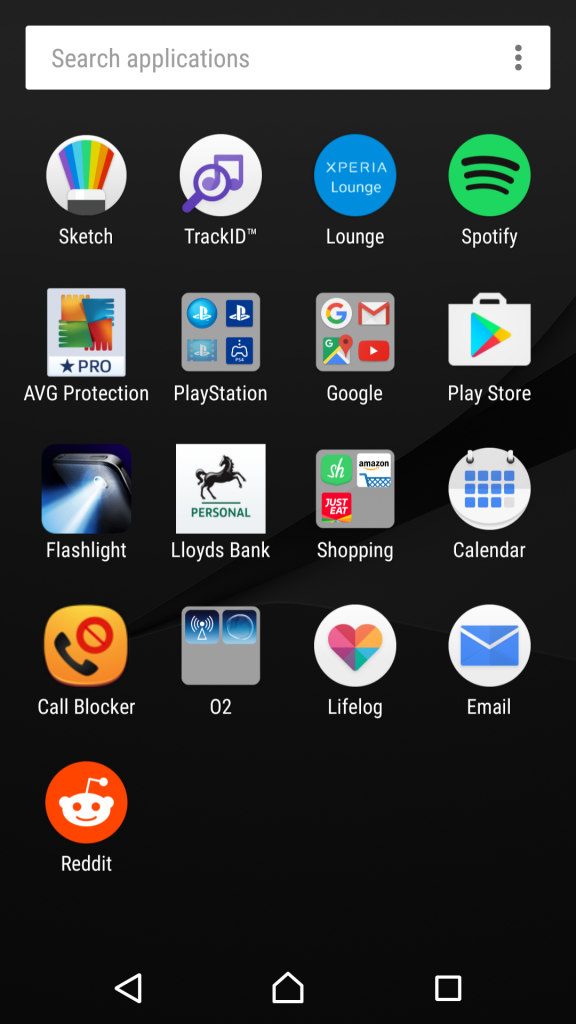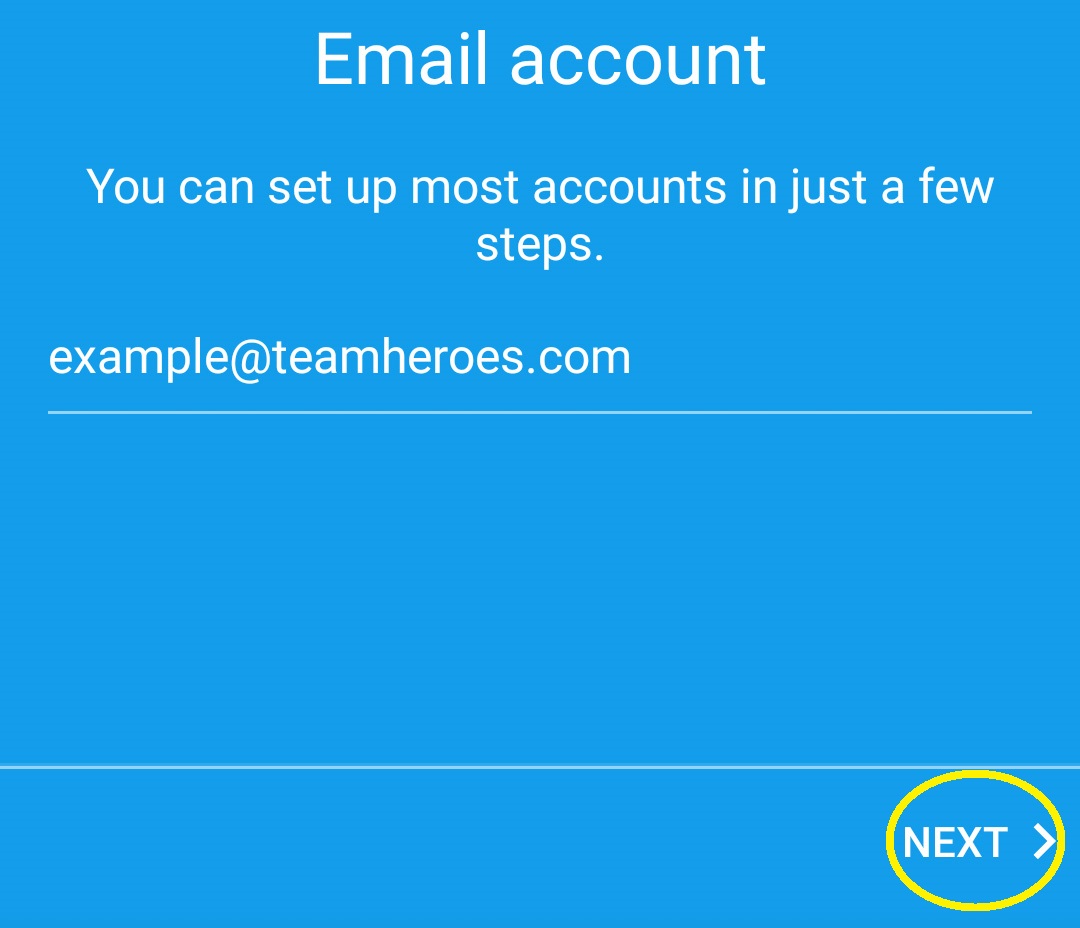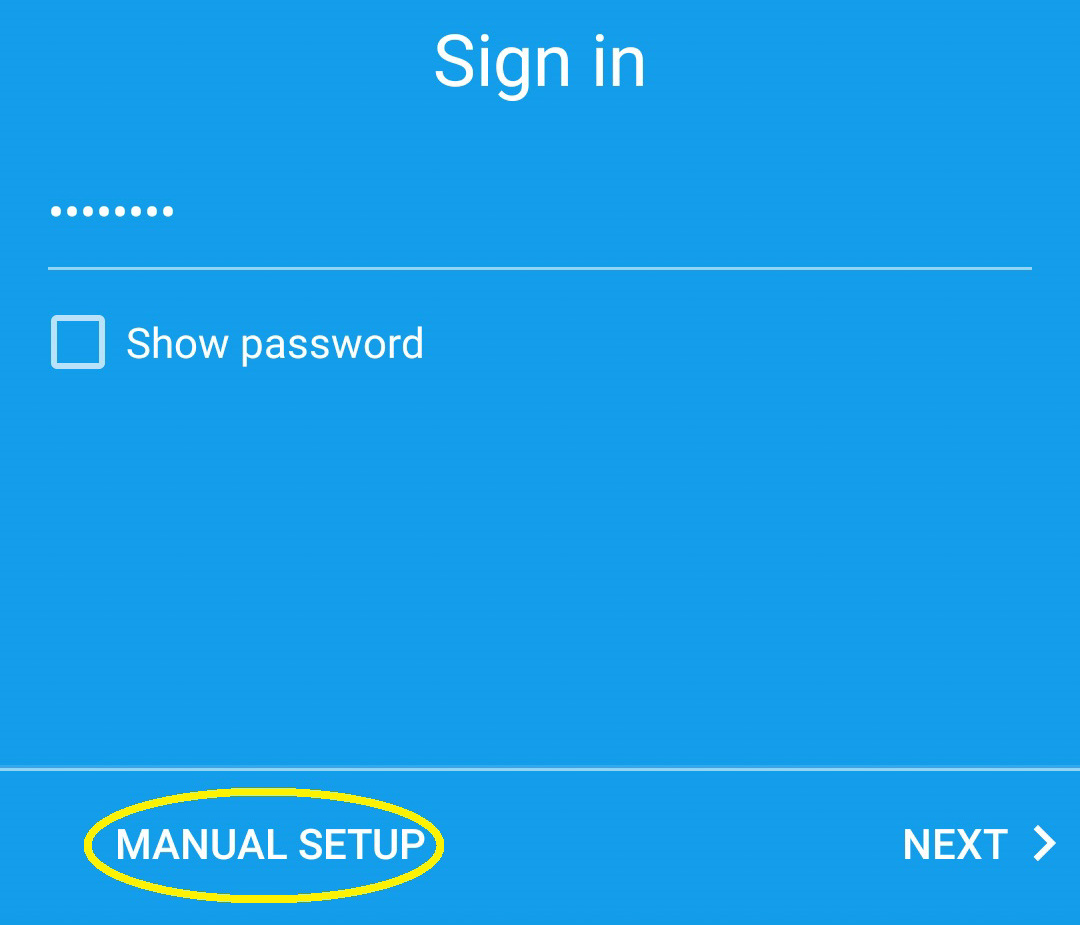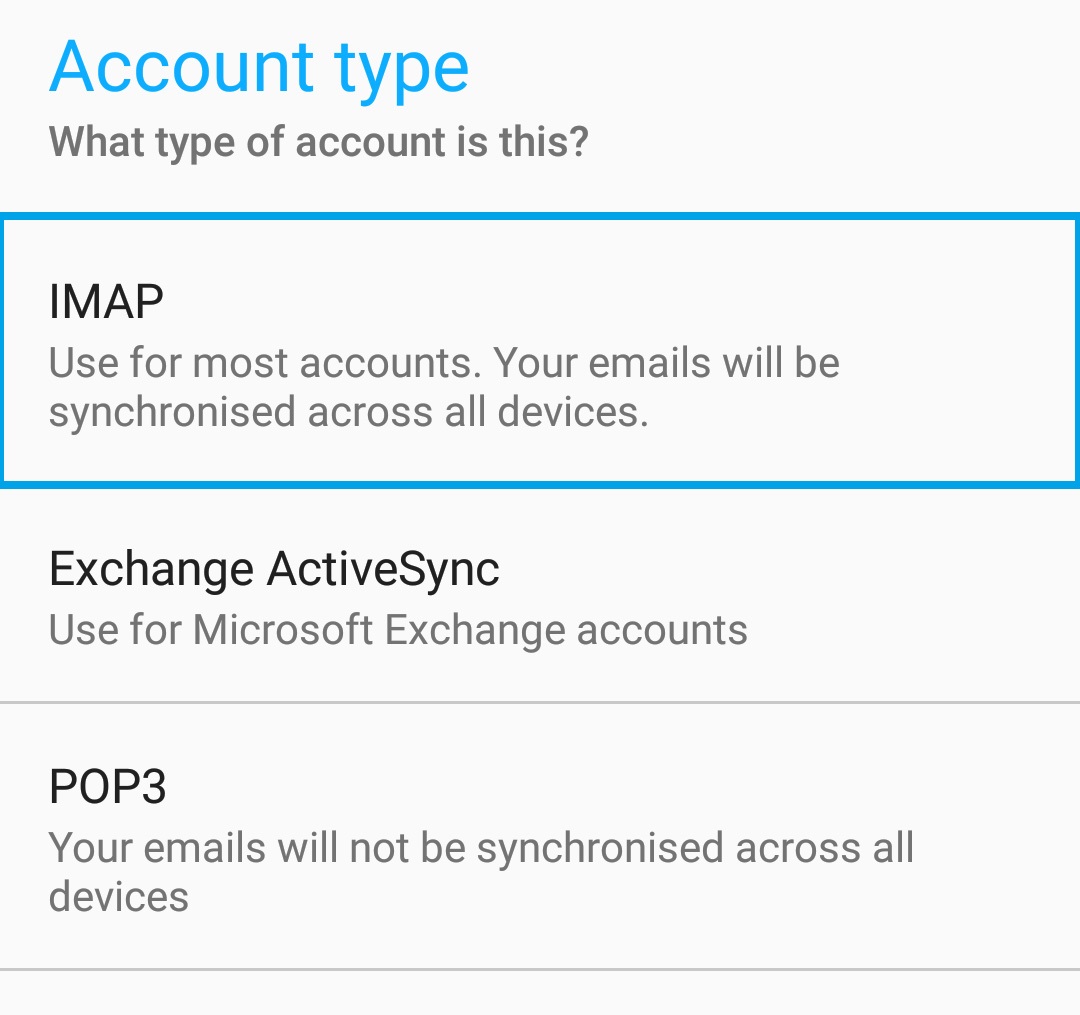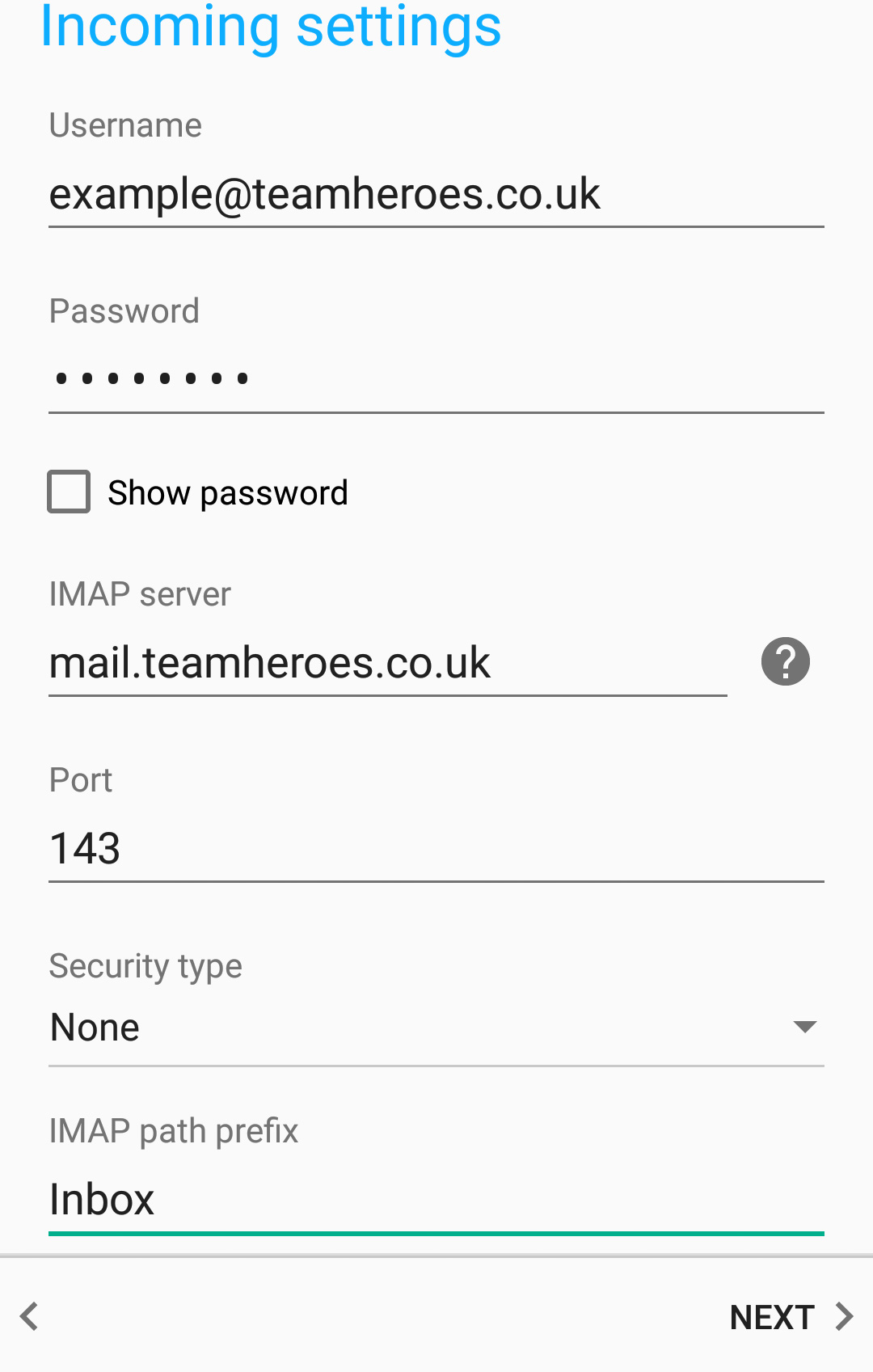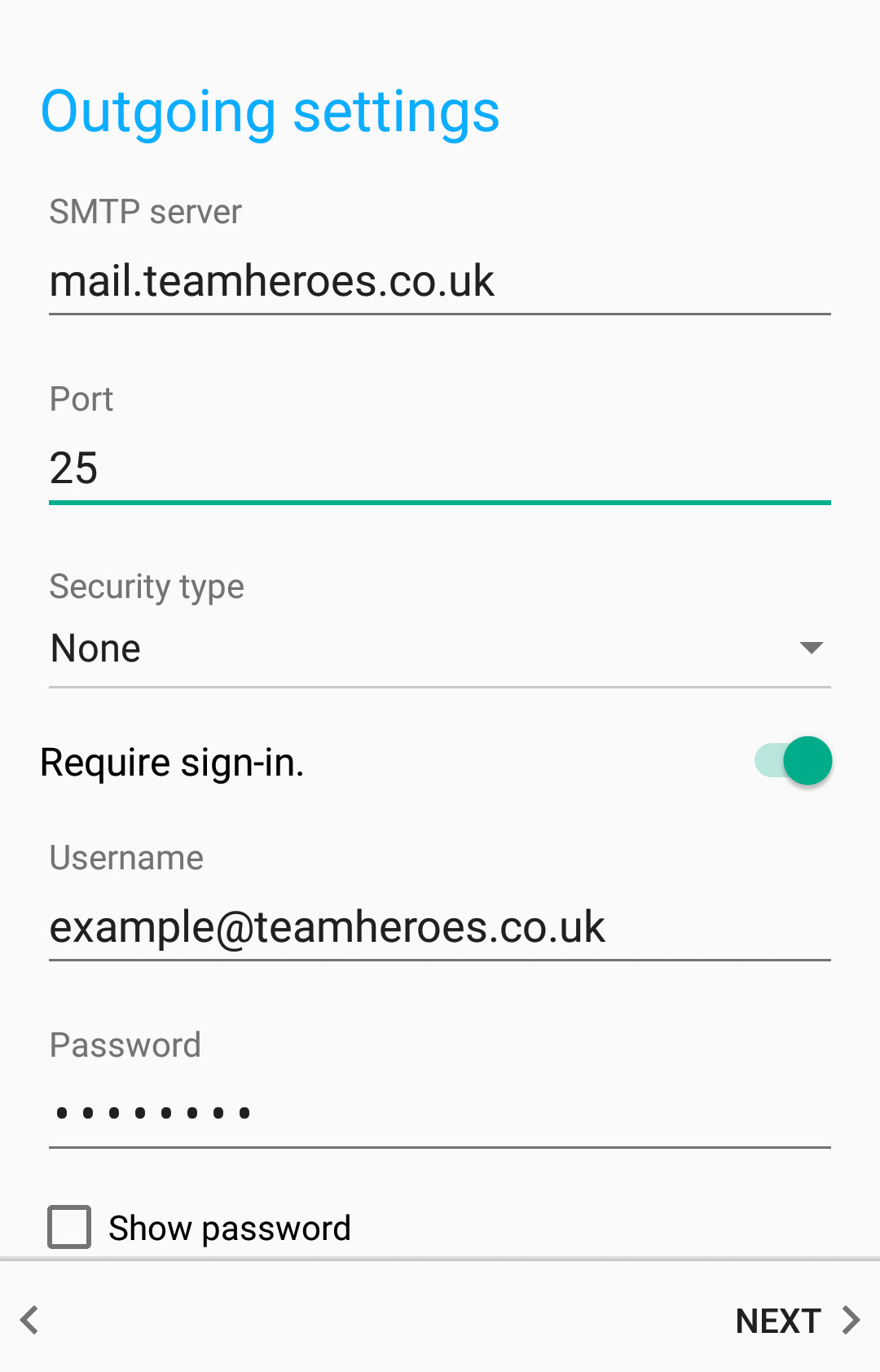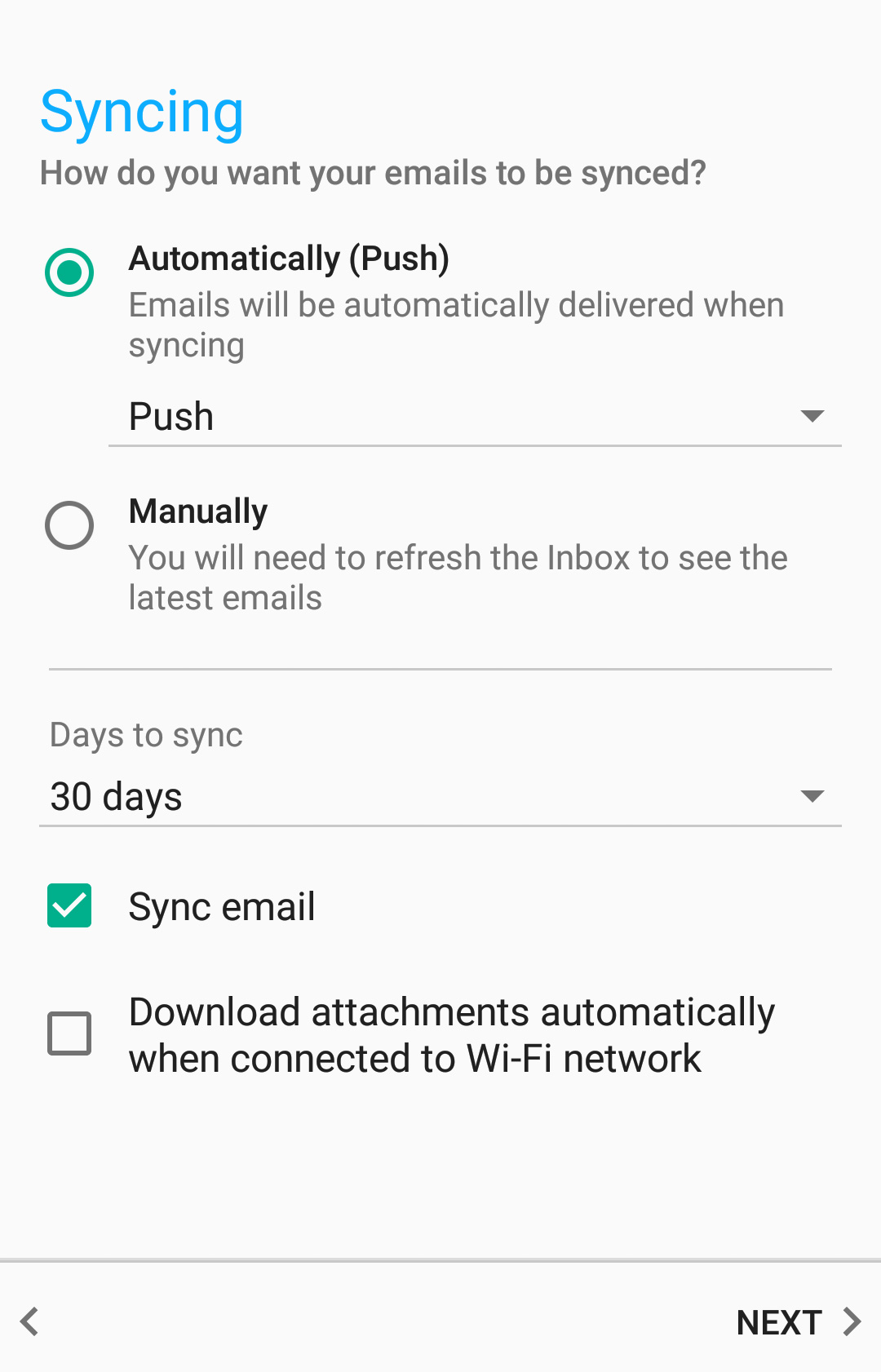This guide was created using a Sony Xperia Z5 running Android 6.1, you may have a different software version but the process and settings remain very similar.
Step 1 – Creating the Account
Navigate to the Email app on your phone.
If this is the first email account you are setting up on your phone, you should be prompted to enter its details. However, if you already have an account set up on your phone, click Accounts and then Add Account to add another.
After entering your password, click Manual Setup, rather than next.
Step 2 – Account Settings
On the Account type page, select IMAP.
When asked for Incoming settings, enter the details to your email account as the Username and Password.
Set the IMAP server to mail.yourdomain and the port to 143.
Make sure Security type is set to None and IMAP path prefix to Inbox.
Once you’ve checked everything is correct, click Next to go to the Outgoing settings.
On the Outgoing settings page;
Set SMTP server to mail.yourdomain and the Port to 25.
Make sure Security type is set to None and that the correct details are still set for your Username and Password.
Step 3 – Preferences
The next few options are up to user preference and can easily be changed within the account options later on.
In the Syncing options, it is recommended that you select Push to allow mail to be automatically updated.
Once you’ve finished any final options then you should be able to send and receive mail from your phone.